Pterodactyl
Panel
Nothing has broken
.... yet
Wings
Pool overlaps with other one on this address space
failed to configure docker environment error=Error response from daemon: Pool overlaps with other one on this address space
Stacktrace: Error response from daemon: Pool overlaps with other one on this address spaceSymptoms
Servers wont start but containers are running
Wings node shows as offline in Panel
Unable to navigate to Wings proxy url
Error above in logs for Wings container
This one is pretty easy to solve and can be done proactively (straight after installing Wings)
Wings, by default, chooses docker network 172.18.0.0 for its game servers. This is a low range and it only takes pushing 18 stacks to run into this issue.
Per Pterodactyl's doco, the best way to work around this is changing the subnet that Wings uses in the Wings config file. To do so,
Log into Portainer and access your Wings node
On the left, click on Stacks
Click on your Wings stack
Scroll down to containers and open the 'Wings' container (not DB)
Scroll down and note the volume mapped to /etc/pterodactyl
On the left, select Volumes
Click on 'browse' next to the volume noted in step 4
Download the config file
Open it in your editor of choice
Locate the 'Docker' section and take note of the highlighted information below
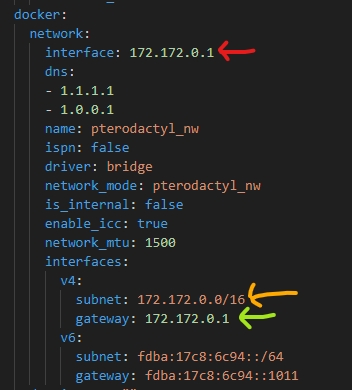
Red = interface IP Yellow - Subnet range Green - Gateway IP Go back to Portainer and select the 'Networks tab
Confirm that your v4 subnet (orange) is used by another stack
Update the 3 fields to be a range that is not in use
Red and Green field will be the same and must be in the same subnet range as orange (eg 172.172.0.1)
Orange must be a valid subnet range, with the last 2 digits as 0 (eg 172.172.0.0/16) Aka only change the second IP number ( 123.123.123.123 )
Upload the config file back into the relevant volume
Restart the Wings stack
Please note:
The example provided above (172.172.0.0/16) clashes with public IP's. You may experience issues with these containers accessing the internet using this subnet. Please refer to this doco for a list of private subnets
I'm personally running 172.172.0.0/16 and haven't encountered issues, as this only affects those docker containers, but your mileage may vary.
Last updated
Was this helpful?